Differences between Canvas Classic and New Quizzes
Summary of the differences between New Quizzes (now available in Canvas) and Classic Quizzes.
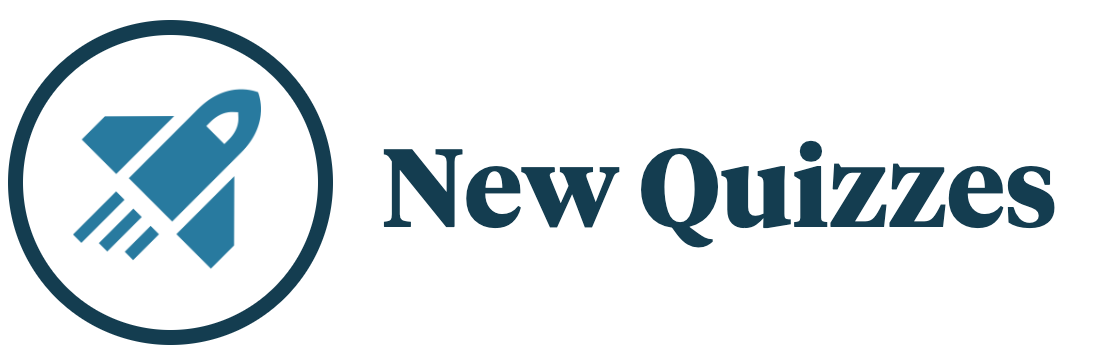
With New Quizzes now available in Canvas, you might be wondering what differences to expect compared to the previous engine of Classic Quizzes. With New Quizzes, some things are more streamlined, though these updates may change your experience in building quizzes or impact your previous workflow.
For a complete and up-to-date list of differences, you can see the Canvas New Quizzes Feature Comparison. What follows in this article is a summary of the differences that a typical Canvas user is most likely to be impacted by.
Different Approaches to Building Some Question Types
A few question types might seem to have been phased out, but in actuality the workflow for building them is just a bit different. Try these alternatives:
- Fill in Multiple Blanks – use the regular Fill in the Blank question type and add as many blanks as needed.
- Multiple Dropdown – use the regular Fill in the Blank question type and select “Dropdown” answer type.
- Text (No Question) – use the more sophisticated Stimulus option, which gives you more options for what kind of accompanying content you might add (like images or other kinds of media).
Different Approaches to Practice and Ungraded Quizzes
Practice Quiz and Ungraded Quiz types have been phased out, but you can easily create equivalents:
- Practice Quiz – create a quiz, and assign it 0 points under the assignment details.
- Ungraded Quiz – create a quiz, assign it 0 points, then select the option to “Do not count this assignment towards the final grade” under the assignment details.
Another difference you will notice is that with New Quizzes, all quizzes — graded, practice, or ungraded — will show up in the Gradebook. With Classic Quizzes, practice quizzes and surveys would not appear there.
“Item Banks” Have Replaced “Question Banks”
The Question Banks used in Classic Quizzes are gone, and replaced now with Item Banks in New Quizzes. There are some similarities, as well as some improvements with Item Banks, including better sorting, tagging/metadata, and sharing features. See: 8 Reasons to Be Excited About Canvas New Quizzes
Expect some workflow changes if you will be making use of “Item Banks” with New Quizzes going forward. For more info (with a video walkthrough), see: Using Item Banks in Canvas New Quizzes.
Different Approaches to Aligning with Outcomes
Aligning your quiz with Outcomes works a bit differently in New Quizzes. There is no more “Question Bank” alignment, because New Quizzes does not retain the “Question Bank” and uses “Item Banks” instead. However, you also do not align Outcomes to “Item Banks” with the new approach.
Instead, you can now align individual questions to an outcome, or align an entire quiz to an outcome. You will also find more fine-tuning and analysis options with outcomes in New Quizzes. Again, see 8 Reasons to Be Excited About Canvas New Quizzes
Expect some workflow changes if you will be making use of “Outcomes” with New Quizzes going forward.
Some Features You Might Miss
There are some features from Classic Quizzes that simply are not available in New Quizzes – at least, not yet:
- Exporting quiz results to CSV: This is no longer possible; however, you can now perform Quiz and Item Analysis or Outcome Analysis, with the latter enabling export to CSV.
- Creating Surveys via the quiz tool – this is also no longer an option, but you can use your USask SurveyMonkey account to create surveys for your course.
- Integration of third-party quiz tools – some additional tools and plug-ins might not yet work with New Quizzes. This is tool-specific, and subject to change as the third-party companies catch up to recent updates with the Canvas quiz engines. Consult with your third-party vendor for more information as needed.
I’ve got a question you didn’t answer. How can I get more help with using New Quizzes?
- For help with integrating New Quizzes into your online course, or for building large item banks, contact the Flexible Learning & Technology team at flt@usask.ca.
- For pedagogical questions about how to design quality assessments, contact our Curriculum team at gmctl@usask.ca
For training on using New Quizzes, contact training_team@usask.ca.
For technical help and resolving various Canvas issues, contact itsupport@usask.ca.
Image credit: Ian van der Linde
Canvas New Quizzes image taken from the Canvas New Quizzes Hub.

