In this supportive guide you will find resources on how to use this tool in your teaching.
- If you are seeking general information about this tool, please refer to the tool's main page.
- For technical help with this tool, see the support section for this tool.
Please note in some of the videos provided, the facilitator may refer to the Blackboard system. The University of Saskachewan now uses Canvas as our Learning Management System (LMS), and these videos preceed that shift. There is no change to the instructions provided, as these videos are sharing how to use the Panopto tool in your teaching.
Overview
Panopto provides instructors and students with simple and easy-to-use tools to record, edit, manage and distribute video content. It can be used for instructional videos, student video assignment submissions, and much more. Recordings are viewable by eligible users on most web browsers and mobile devices. In addition to the strategies and tips included on this page, you will find additional articles at the bottom of the page on using Panopto in your course.
Teaching examples
Enhance
- Create brief tutorial videos on specific topics to help support students who may be struggling.
- Record short clips of your lecture to increase accessibility.
- Use captions as described above.
Extend
- Give students the option of creating a video to demonstrate meeting learning outcomes.
- Have students create brief tutorials on topics covered in the course that can be shared with other students, including in future years.
Empower
- Have students create brief tutorials on topics covered in the course that can be shared publicly by exporting it from Panopto and uploading it to YouTube.
Teaching Tips and Strategies
- Captions – Panopto automatically generates a transcript of everything you say in your video. The transcript is approximately 80% accurate (it will do a better job when you are using non-technical terms). Unfortunately, this transcript is only used for search purposes and is not automatically added as Closed Captions. Closed Captions are very beneficial for students, especially for those where English is an additional language. You need to do this for each video.
- Searchable text – when recording a video with PowerPoint slides, be sure to choose to record PowerPoint instead or in addition to your screen. Enabling the recording of PowerPoint automatically adds chapters to your video by pulling in your slide headings and text. This also increases the ability to search and find specific content within your videos.
- Recordings available – as explored below, recording in-person classes benefits many students, but especially those that must be absent for personal reasons, such as illness.
Please note in some videos linked above the facilitator may mention Blackboard. The University of Saskachewan now uses Canvas as the Learning Management System (LMS), and these videos preceed that. There is no change to the instructions as these videos are sharing how to use the Panopto tool in your teaching.
Increasing ease of use for students:
When recording, you choose which folder your video is in. This is typically the folder connected to the course you are teaching. If Panopto is enabled in your Canvas course, students will be able to access the full folder of videos. This is efficient for you, but less helpful for student learning. It's better to have students access videos from within Canvas modules. To do this, you can create a Page on Canvas and use the Panopto embed tool. Placing the videos within modules alongside the other materials for the topic increases the ease of use for students and organizes their learning.
If you are teaching an in-person course, Panopto may be used within the classroom to record the video and microphone audio feeds within the room. This is commonly called lecture capture. You can choose to share the recordings upon request or automatically provide all students with access. Typically, instructors provide all students with access as it allows students that attended and want to review the lecture to re-watch. There are numerous accessibility and equity benefits to providing the recordings, plus students tend to really appreciate it, especially if you edit to only include the most important sections.
Some USask classrooms allow you to schedule Panopto to automatically record and post your lecture in Canvas.
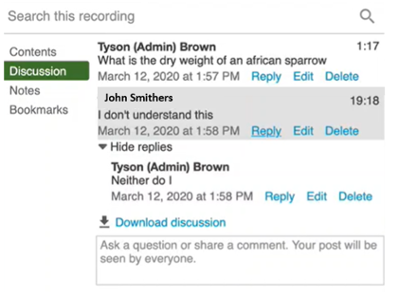
- You can help students prepare even more by embedding small quizzes into the Panopto videos.
- Panopto videos allow students to add time-stamped comments and questions. Students can ask questions and respond to other students' questions. It is unlikely that students will use this feature without prompting, but it can be helpful learning tool and supports our LTE Principle of enabling connection. If you'd like students to add questions that they have when viewing the Panopto videos, provide them with a quick tutorial on how to do it and then add reviewing these comments in Panopto as part of your preparing for class workflow.
Whether you are teaching in-person or online, creating short instructional videos using Panopto is a great strategy. They can be used to teach new concepts or used to supplement the teaching on topics you have already explored.
A key strategy for creating videos is to keep them short. Educational research suggests a length of approximately 5 minutes is ideal. If you have a longer topic, look for ways to chunk it into smaller pieces. Editing your video can help to achieve these shorter lengths.
Resources to support
Additional links:
-
Support resource for setting up and using Panopto for instructional videos.
-
Articles about Panopto

