From the Canvas Community website:
“Commons is a learning object repository that enables educators to find, import, and share resources. A digital library full of educational content, Commons allows Canvas users to share learning resources with other users as well as import learning resources into a Canvas course.”
As an instructor who is a Canvas user at USask, you will be able to find materials in, and share materials to the Canvas Commons. In addition, there are institution-wide documents, such as a Canvas template available in the Canvas Commons.
You can access Canvas Commons from within any of your courses.
To search Canvas Commons, you will see a link to “Commons” in the Global Navigation menu on the far left, or on the menu in the upper right corner of the Home page of any courses where you are the instructor.
To learn how to search for and preview a resources in Canvas Commons, see the guide “How do I use Commons?
To learn how to add a resource you find in Canvas Commons to your own Canvas course, see “How do I import and view a Commons resource in Canvas?”
To add a module, assignment, or quiz from one of your own courses in Canvas to Canvas Commons see this guide from Canvas – “How do I share a resource to Commons?”
To add individual files, such as an image or document from one of your own courses see – “How do I share a document, image, video, or audio file to Commons?”
You can search Canvas to find resources that may be useful for your course. You may find an entire course that might have some resources you would like to use, or you there may be individual modules, assignments, or other smaller parts of a course that you’ll find useful.
You can also share materials for others in your department, USask, or at other institutions to make use of.
If students in your course are creating new materials such as posters, or are adapting existing open educational resources, those materials can be shared to the commons, with the permission of students.
If shared with the USask in Canvas Commons, the students would have access to those materials as long as they are students at USask. If you share it with the wider Canvas Commons community, students can access the materials beyond their time as students at USask by creating a free Canvas Teacher account.
USask Default Canvas Template
What is the template and why might I use it?
The USask default course template is available through the Canvas Commons for all USask instructors to access and use as a starting point to build their courses.
This template was designed to provide a framework and instructions to guide instructors through the basic Canvas course structure. From here you can begin to add your own flair and teaching style to the content, activities, and interactions that you develop and design.
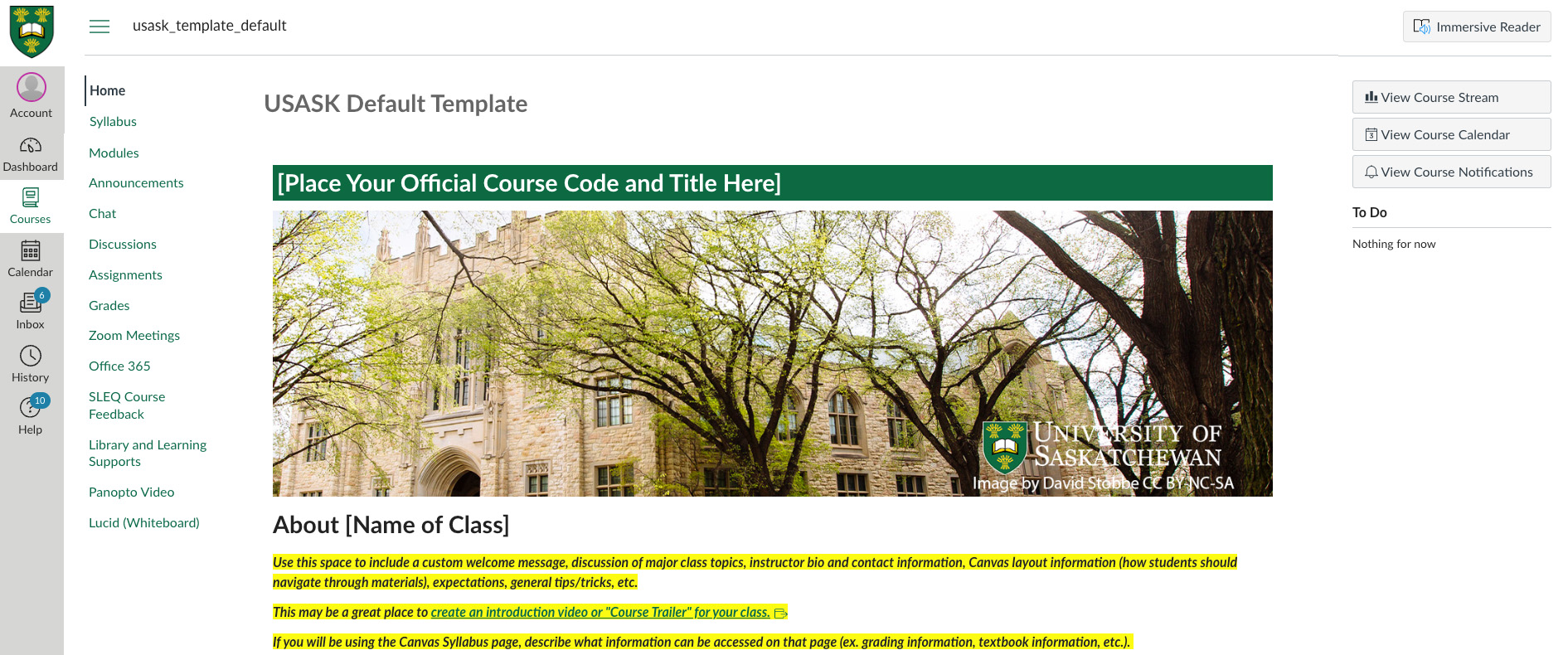
Image of the USask Default Template for Canvas
Your Canvas course landing page (template example above) provides a welcoming space to invite students into the learning activities within. General information about course layout (how students should navigate through materials), expectations, and general tips will help students get settled in your course.
Within the Modules of the template, a recommended framework for page structure is included as a starting point, and can be duplicated and populated with your weekly content, activities, and lecture materials. Following this module template will help students to navigate a consistent structure for weekly activities and provide them quick reference options when reviewing course materials.
-
Go to https://canvas.usask.ca
-
Log in with your NSID and password
-
From the left-hand global navigation bar, select Commons.
-
Beside the Search box at the top of the page, press Filter.
-
Select Only University Of Saskatchewan Approved Resources.
-
Select USask Default Template.
-
Along the right-hand sidebar of the page, click the blue Import/Download button.

